You are working on a project which is designed to acquaint you with some of the various tools available to you in PhotoShop. For this project, the process is more important that the end result---although I would love to see some great looking pictures turned in. I have given you a list of tools you should experiment with on a blank canvas. This project does not involve a photo at all. Don't worry too much about what specifically you are "drawing"---that part will come as you work. Just experiment with all the things PhotoShop can do. You will be amazed! Likely, you will have done everything you can possibly do on one canvas before you get to the bottom of the list. Start a new canvas! You can turn in several. There is also a written component to this assignment. You should keep a list of everything you tried. Keep your descriptions short (ex: leaf brush/green, gradient blue, etc.). When you're done, turn in your list and print your ONE best design. Leave all others in the completed assignment folder. Note: You will not be able to save this one as a JPEG---just use PSD.
Here's a copy of the list:
PhotoShop Exercise
Experiment with Toolbox/Options
Make a painting using each of the following techniques. Start with a blank page (no photograph). You may want to consult your handout of the Toolbox map (Toolbox is on the left of your screen; Options windows on the right; Menu bar at top). Briefly describe what you did for each step on the back of this page or on notebook paper.
*Open Adobe PhotoShop from ‘Programs’ or icon on desktop
*From Menu Bar--- File>new--- Create a blank page, 8"x10" RGB, 200 ppi, 16 bit
*From Menu Bar---Window>brushes, history, layers, color, swatches, tools, options (make sure these items are checked/window appears on the left of your screen for each)
*Select each of the following from the Toolbox and create a “painting”:
pencil (use several sizes)
paint brush (use custom brushes--select load brushes from Brush Palette menu; use texture brushes; pick several different sizes and shapes of brushes; experiment with options in Menu Bar---diameter, softness, mode, opacity, flow; click on all arrows to get other options; use airbrush-- experiment with adjusting pressure)
paint bucket (to fill in large areas)
*Select colors from Color Palette window—experiment with tabs (color, swatches, styles) *Experiment with color selection options in Toolbox (the two blocks of color, black, white, or whatever color you chose last)--background, foreground, switch colors using arrows
*Use Adobe color picker (click arrow in Color Palette window)
*Create several new layers (Layer>new); Copy something from background and paste to another layer-- Rename to indicate what’s there by double clicking on layer (the layer will be blue to indicate which one you’re accessing) Put something on each layer
*Use the eye dropper from the Toolbox to select a color from within the picture and repeat somewhere else
*Experiment with opacity (in Layer window) and other options (click arrow)
*Select an area with magic wand from Toolbox; Extend selection with wand by shift/click
*Experiment with layer styles (the cursive ‘f’ icon at the bottom of the Layer window)
*Soften an item on a layer by using filter>blur>Gaussian Blur
*Change the order of layers by dragging one to the bottom in the Layer window
*Experiment with show/hide buttons in layers (the 'eye' icon)
*Paint using the Wet Edges option in Brush window
*Use gradient (Toolbox); Experiment with all options
*Paint straight lines with shift/click
*Try the special effects brushes from the Menu Bar (click arrow)
*Experiment with feathering edges by using anti-alias (Menu Bar) before selecting an item with lasso: Feather edges on existing selections with Select>feather, an amount>ok
*Use the various eraser tools in Toolbox
*Use the zoom tool to work in small areas (Toolbox)
*Experiment with Edit>Transform>(All options---from Menu Bar)
*Add text/Enhance text with a special effect---‘T’ from Toolbox, then Layer>Layer Style>(experiment with your choice of special effects) from Menu Bar
*When painting is complete, experiment with various filters, particularly Artistic options and Sketch options
*Save in 'Completed Assignments' folder using your id#, then 'Paint Activity'
*Turn in your sheet with a brief description of what you did (checklist is fine)
*This will be graded as a Project—DO A GOOD JOB!
skip to main |
skip to sidebar

by Casey Sloate

student work 2006-07

student work 2006-07

by Carleigh O'Shell

by Colleen Pratt


by Melanie Broadhurst

Student Work 2006-07

Student work-- 2006-07

Created by Ms. Finch during presentation in class
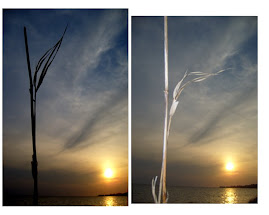
with and without flash

by Raleigh Thompson

By Caroline Zarate

06-07 student work

06-07 student work
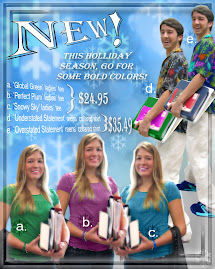
Katherine Spruill

by Willie Lafountaine

by Bryttanie House

by Catherine Peters

2006-07 Student Work


Full Focus

selective focus
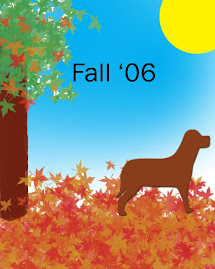
Student Work

by Lauren Shultz

student work 2006-07

from the last 'Spirit Week'!



Samples of "Bold & Colorful" Photography

2nd period
Art Show Winner!

by Casey Sloate
sample Black and White

student work 2006-07
sample B&W

student work 2006-07
Sample Metaphor Self-Portrait

by Carleigh O'Shell
Sample Metaphor Self-Portrait

by Colleen Pratt
Sample Action Poster w/Text

Sample Action Project

by Melanie Broadhurst
Example of Still Life

Student Work 2006-07
Example Backlit Landscape

Student work-- 2006-07
sample collage

Created by Ms. Finch during presentation in class
Backlit Example
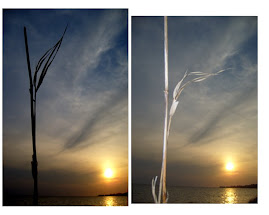
with and without flash
Macro of Eye used in collage

by Raleigh Thompson
Sample montage

By Caroline Zarate
Montage

06-07 student work
sample montage

06-07 student work
Sample Catalog Page
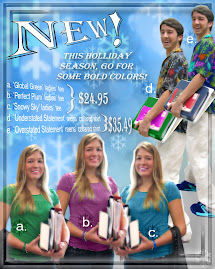
Katherine Spruill
Sample Catalog Ad

by Willie Lafountaine
Sample Catalog Page

by Bryttanie House
A Winner from Last Year's Art Show

by Catherine Peters
Before and After Portraits

2006-07 Student Work
sample portrait w/vignette

Examples of Nature Shots
Full Focus
Examples of Nature Shots

selective focus
Sample "Paint" Project
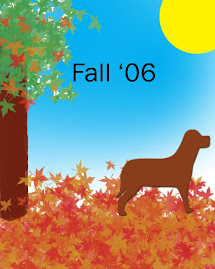
Student Work
Sample Landscape

by Lauren Shultz
Sample Landscape/Seascape

student work 2006-07
"Rock Star Day"

from the last 'Spirit Week'!
sample architectural photos:


Student Work

Samples of "Bold & Colorful" Photography
About Me

- LISA JOHNSON FINCH
- I am an artist living on the NC Outer Banks(OBX). I hold degrees in both Commercial Art and Fine Arts. I am a painter, photographer, and graphic designer. I am inspired by the natural beauty I see on these barrier islands every day, and try to capture that feeling of tranquility on canvas. As much as I appreciate OBX scenery, my favorite subject matter is portraiture--- particularly babies and children. I enjoy depicting pregnancy and breastfeeding. I love capturing that unique mother/child bond. I have a few pieces displayed in local businesses and galleries. However, I can offer a substantial savings when I am able to cut out the middleman, so to speak, by selling and shipping directly. I also accept work by commission. Send me photos of your kids, pets, or house, and I can create a personal painting just for you or a loved one! How about a fantasy piece? Turn the little girl in your life into a mermaid; your young man into a little surfer dude! Samples of my work are online and you may contact me through Facebook or my email address with any questions. obxlisafinch@embarqmail.com
